2. Open Windows Explorer, which can be found in the Programs folder in the Start menu. Select [Tools] > [Folder Options] as shown below:
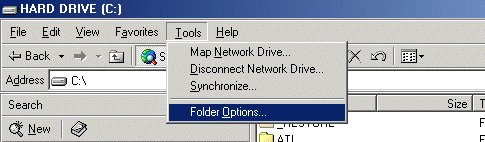
3. You will then access the dialogue box shown below. Click the View tab in the dialogue box and make sure you have selected “Show hidden files and folders” as shown:
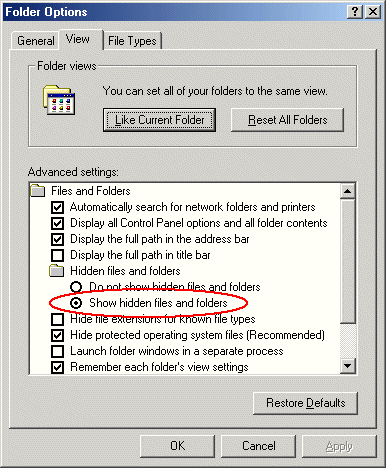
4. Click [OK] to exit the dialogue box. Now click on “Search” and make sure your hard drive (usually your “C Drive”) is showing in the “Look in” section. Your hard drive may have a different name – that’s not important!
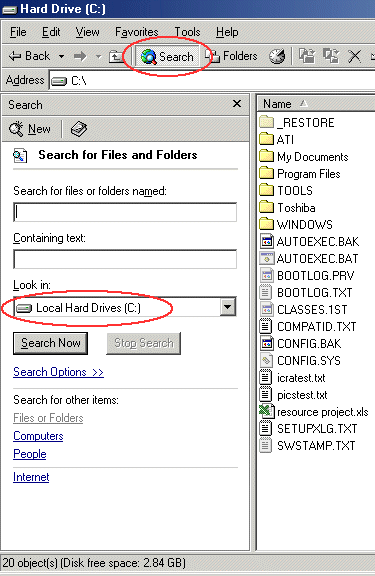
5. In the dialogue box, enter “*.pol” in the “Search for files or folders named” box and then press [Search Now].
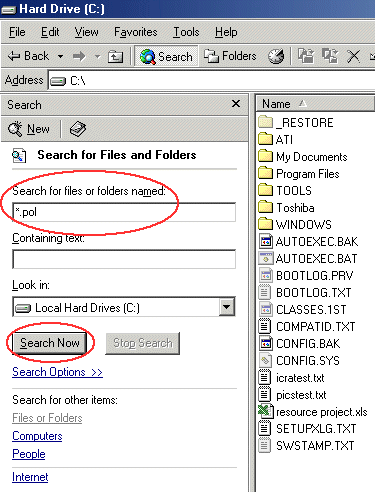
6. Take a sip of coffee while Windows searches for the file(s).
You should only find one copy of this file in your WINDOWS\SYSTEM directory, but it is not uncommon to find multiple copies in different folders. When the search is over, click on the file(s) to highlight it/them and press your keyboard’s [Delete] button. Click [Yes] when asked whether you really want to send the file to the recycle bin!
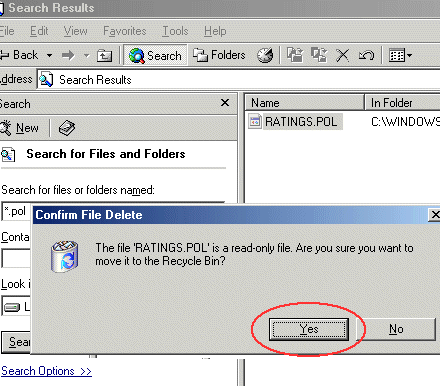
If you are SURE that you have set Windows Explorer to Show All Files and find no copy of ratings.pol, move on to the next step.
7. One final check: look in C:\WINDOWS\SYSTEM for another file called icra.rat (or rsaci.rat if you haven’t upgraded your system). If it’s there, all well and good, if not, you can download a copy from FAQ 2.8 – this file is important!
Close Windows Explorer, launch Internet Explorer, and you will get the (perhaps rather too familiar) error message:
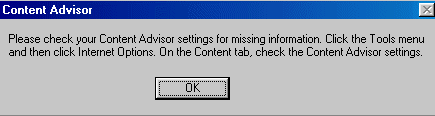
8. Don’t panic, we’re almost there. On Internet Explorer’s menu bar, click [Tools] > [Internet Options], and select the [Content] tab. You will see the dialogue box below:
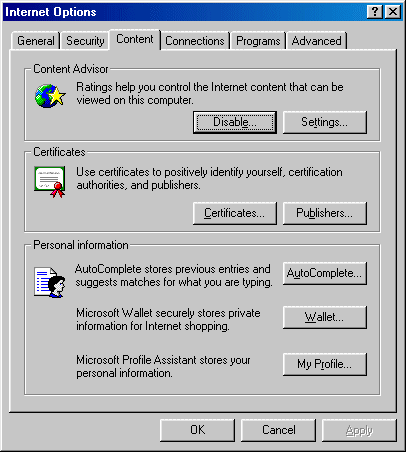
9. Click [Settings] and enter your password if prompted and click [OK]
If you have never entered a password, just press [Enter].
This step regenerates a fresh (uncorrupted) ratings.pol file.
Now you can click [Disable] if you wish… and all should be well.
